How to install Raspian on the raspberry pi
There are lots of different ways of installing Raspian to an sd card like win32diskimager and usb image writer but an even easier way is with dd.
Things I am going to show you:
- How to locate your sd card in the command line.
- Where to download the image from.
- How to install the image to the sd card using dd.
1. Locating your sd card in the command line
To do this first open up a terminal and type:
$ sudo fdisk -l
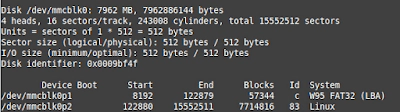
You should get something like that, now locate what your sd card is named. Mine here is called “/dev/mmcblk0”. Yours might be something different but make sure to pick the right one as if you choose the wrong one you could corrupt your hard drive.
Try to look for the size of the sd card. Take note of the name of your device.
2. Downloading the image
To download the image, go to https://www.raspberrypi.org/downloads/ and find the most recent raspian image. Download and extract the image file.
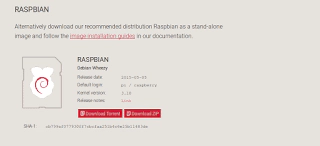
3. Installing
To install the image to the sd card first we need to unmount the sdcard.
$ sudo umount /dev/mmcblk0
You should use the name of your device.(Make sure you have the correct device or your hard drive could be damaged). Then we need to be in the same folder as the extracted image.
Now to write the image to the sd card type.
$ sudo dd bs=4M if=path/to/image of=your/device
After running this command(it may take a while depending on your sd card) you should be ready to go.